What is Thumbs.db?
The thumbs.db file is generated by the Windows operating system. It is a database file containing the small images displayed when you view a folder with "thumbnail" view enabled. No harm is done by deleting thumbs.db files although if you try to delete one, you may get a warning message or the system will not allow it.
The story. Windows 9x with Internet Explorer 4.x or above installed provide a handy way to take a quick peek at the contents of files in common Web formats (HTML, GIF, JPEG, and so on). To do so just make sure As Web Page is checked on the View menu of any Explorer or folder window. Then select a file to see the preview in the column on the left. Using this Web-view mode does require you to select one file at a time. Fortunately, you can make all the files in a folder appear as previews to help you quickly find what you need. This feature is especially useful if you work with multiple graphics files or want to visually identify the Web sites in your Favorites folder like below:
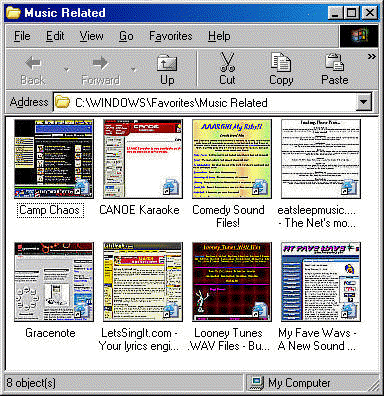
You can choose a Web page by scanning the contents of
your Favorites folder in thumbnail view.
If only Microsoft hadn't made this feature so hard to find.
Navigate to one of the folders in your Favorites folder (it's located in the Windows folder by default). Right-click a vacant area of the folder window and choose Properties. Check the "Enable thumbnail view" box at the bottom, and click OK. Right-click an empty area again, and this time choose Refresh. If you don't see thumbnails at once, right-click an empty area again, and choose View, Thumbnails. (If you don't see a Thumbnails command on the menu, close and reopen the folder.) Unless you recently visited the sites, your thumbnails may appear as a series of nearly empty boxes. To fix that, connect to the Internet and press Ctrl-A to select all thumbnails within the folder. Right-click one of these thumbnails and choose Refresh Thumbnail. (If you use this technique on a folder of GIF or JPEG files, you don't need to connect to the Net.)
So what's up with Thumbs.db. If a folder's options are set to let you view all files, you may see a new file called Thumbs.db in that folder. This is the folder's thumbnails database. If you don't see Thumbs.db, choose View, Folder Options, click the View tab, select "Show all files" in the Advanced settings list, and click OK. Each folder with a thumbnail view will have its own Thumbs.db file; and the more files a folder contains, the larger its Thumbs.db file will be. So if you're getting tight on disk space, it pays to keep track of how much space these files occupy.
To turn off this feature and save a bit of disk space consider changing the View menu setting to something other than Thumbnails. Then display the Properties for the folder as explained above, and uncheck "Enable thumbnail view." Doing this deletes the Thumbs.db file for that folder. Repeat for as many folders as desired.
Try to remember. Forget which folders you enabled for thumbnail viewing? Search for Thumbs.db by choosing Start, Find, Files or Folders, then type thumbs.db in the Named field, choose Local hard drives for "Look in," and click Find Now.
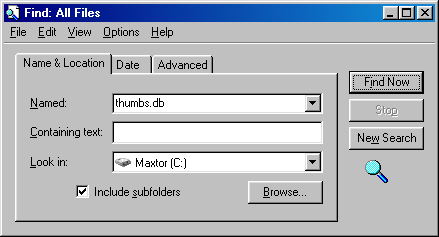
The folders listed in the Find window will provide a quick reminder. (The Find window won't, however, show folders that have the feature enabled but contain no thumbnails--such as an empty folder or one containing only unsupported file formats.)